Registration Doo Prime
To open a new account with Doo Prime, you must complete the online registration form and verify your email address. This step-by-step guide will help you successfully register as an individual client and resolve common registration issues.
DOOPRIME
Lee Trader
Introduction
To open a new account with Doo Prime, you must complete the online registration form and verify your email address. This step-by-step guide will help you successfully register as an individual client and resolve common registration issues.
Prerequisites
Access to one of the official registration links:
A valid email address (ensure you can access it immediately)
Personal information: Full Name, Country of Residence, Nationality, Phone Number
Ability to create a secure password
Step-by-Step Instructions
Session 1: Complete the Registration Form
Open the Registration Page
Choose and navigate to one of the registration links above.
Fill In Personal Details
Select registration type (e.g., Individual Client).
Enter your First Name and Last Name.
Select your Country of Residence and Nationality from the dropdown menus.
Enter your Phone Number (including correct country code).
Fill in your Email address (ensure accuracy).
Referral Information (Optional)
If you have an IB Referral Code, enter it. Otherwise, leave blank.
Create a Secure Password
Your password must include:
At least 6 characters
1 lowercase letter
1 uppercase letter
1 digit
1 special character
Accept Terms and Policies
Read and check the box to accept the privacy policy, risk warning, and all required terms.
Continue
Click the Continue button at the bottom to proceed.
Session 2: Email Code Verification
Check Your Email Inbox
Open your registered email inbox for a message from Doo Prime.
Locate the confirmation PIN code sent to you.
Enter the Confirmation PIN
Copy and paste the PIN code into the "Enter the PIN" field.
Click Continue to complete registration.
If You Do Not Receive the PIN:
Check Your Spam/Junk Folder. Some emails may be filtered.
Use Resend PIN Feature. Click the “Resend PIN” button if you don’t receive it within one minute.
Still No PIN?
Return to the Help Desk.
Start a chat, select “Account” as the question type, and inform support that your registration PIN code is not received or not working.
Common Issues & Solutions
Form won’t submit: Double-check for missing fields or invalid email/phone format.
PIN not received: Check spam, use 'Resend PIN,' and verify email accuracy.
Password not accepted: Ensure full compliance with the listed security requirements.
Technical Errors: Try refreshing your browser or using a different browser/device.
FAQ
Q: How long does it take to receive the PIN code?
Usually within a minute, but delays can occur.
Q: What if I enter the wrong email?
You must restart registration with the correct email address.
Q: Is registration secure?
Yes, the platform uses industry-standard security practices and policies.
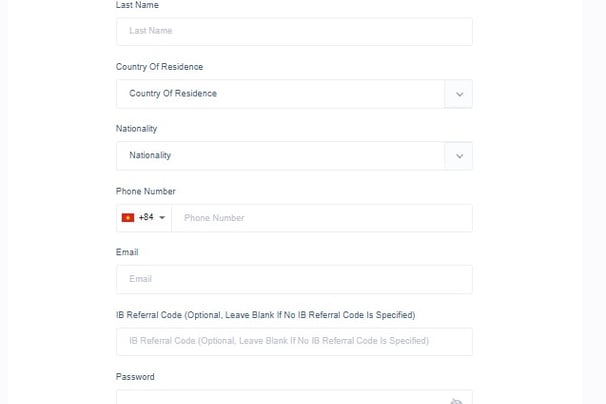
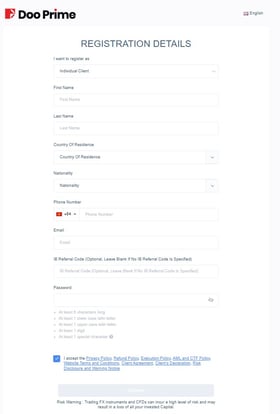
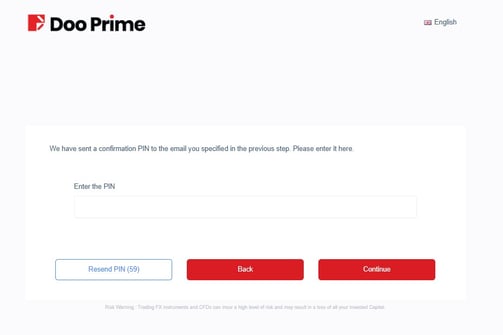
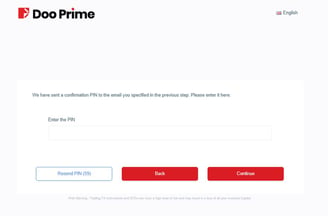
Lee Trader
Get To Know
Brokers
Tools
Partner Program
Contact
let's connect
Tiktok:
Telegram:
Whatsapp:
Discords:
DISCLAIMER:
Lee Trader and its team members are not registered financial advisors and do not hold any formal qualifications to provide financial or investment advice. All content shared through the Lee Trader platform, including on our website, Discord server, or by any team member, is strictly for educational and informational purposes only.
Additional Notice
Past performance is not indicative of future results. Lee Trader does not promise or guarantee trading success. We are not financial advisors, portfolio managers, or investment professionals. The tools and educational content we provide are designed to support your own learning—not to offer specific financial direction.
Lee Trader © Copyright 2025
Designed & Developed by Lee Trader
