Trading Doo Prime
Start trading on Doo Prime by downloading a suitable trading platform (MetaTrader 4/5), creating an account, and placing your first order. This guide walks you through platform setup, account creation, login, and core trading actions.
DOOPRIME
Lee Trader
Introduction
Start trading on Doo Prime by downloading a suitable trading platform (MetaTrader 4/5), creating an account, and placing your first order. This guide walks you through platform setup, account creation, login, and core trading actions.
Prerequisites
Verified Doo Prime account with funds deposited
Compatible device (PC, Mac, iOS, Android, Web)
Platform credentials (login, password, server)
Step-by-Step Instructions
Session 1: Download Trading Platform
Log In to your Doo Prime portal.
Open the Menu (three-dash symbol, top left).
Go to Platform Downloads.
Choose your device/version: MT4 or MT5 for Desktop, Android, iOS, or Web.
Click Download for your preferred platform.
Session 2: Install the Platform
Open the setup file (e.g., doofintech4setup.exe).
Proceed through the setup wizard:
Click Next through each prompt.
Click Finish when done.
Session 3: Create a Trading Account
Log In to your client portal.
Trader’s Menu > Accounts > Open Live Account
Select Account Type, Leverage, and Currency. Click Continue.
Confirm your selection and click Continue again.
Account credentials appear onscreen and are emailed to you.
Details include: Login, Server, Leverage, Password, Investor Password, Currency.
Example email:
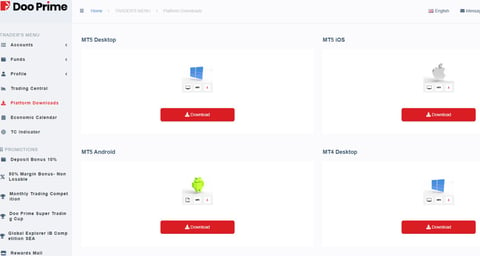
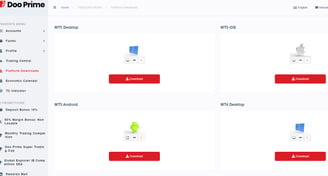
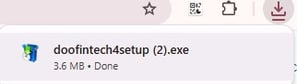
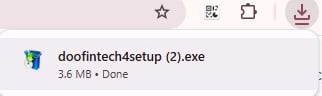
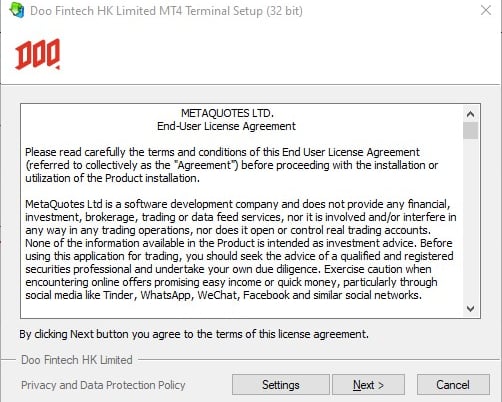
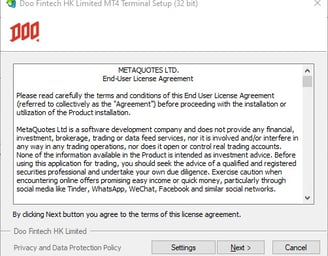
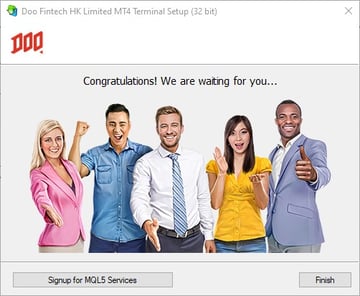
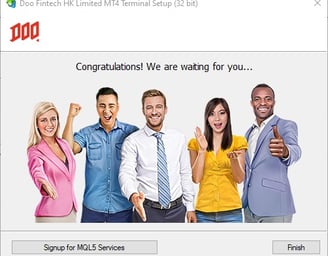
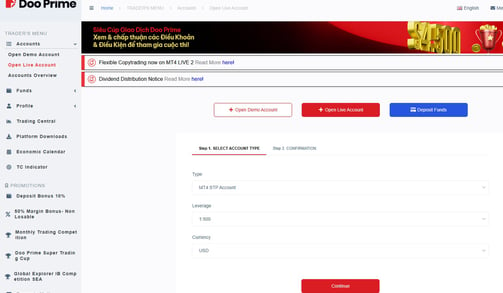
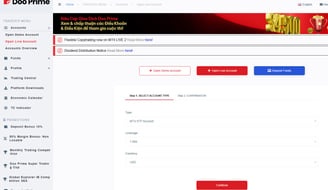
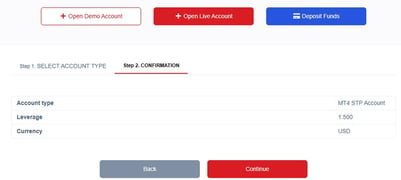
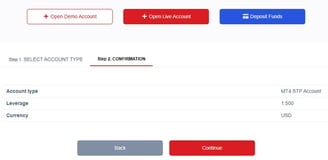
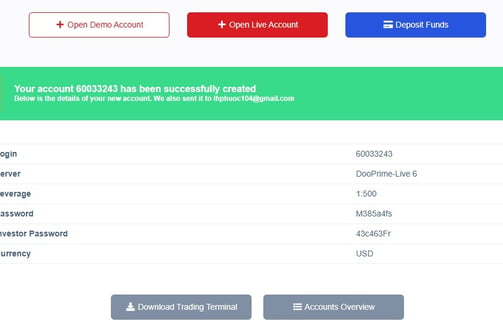
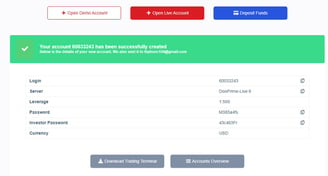
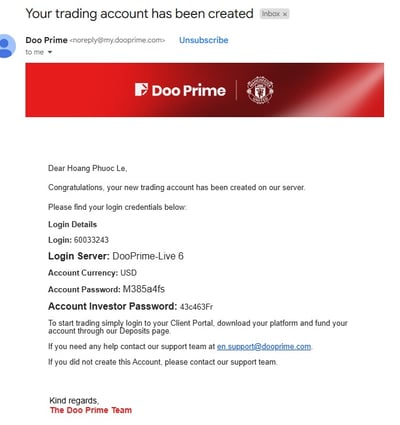
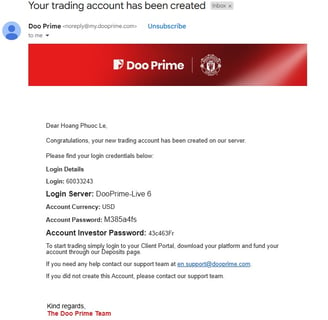
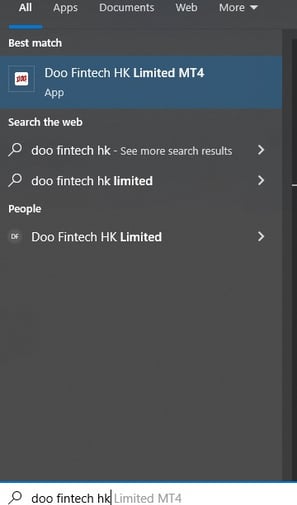
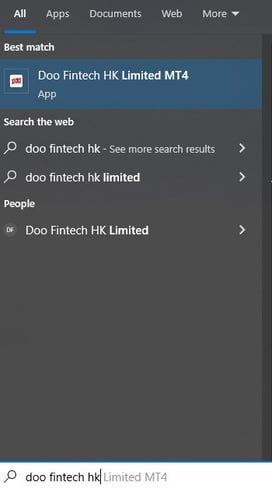
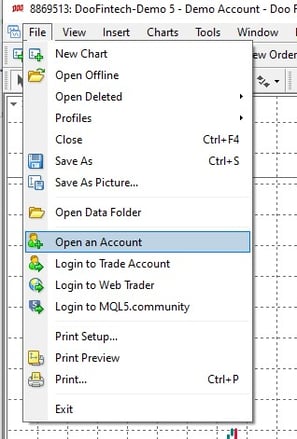
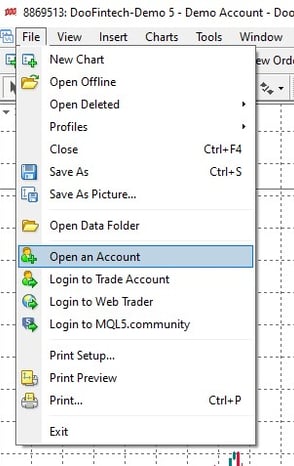
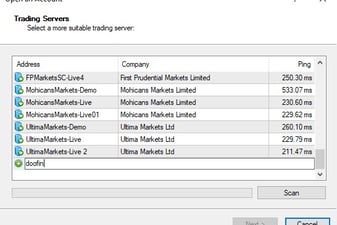
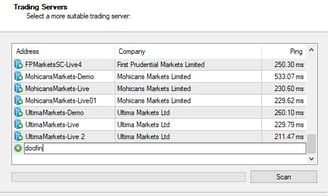
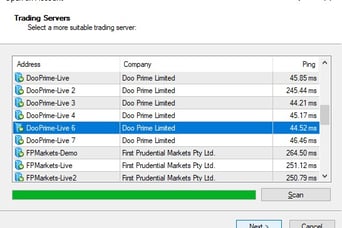
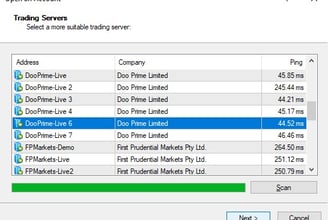
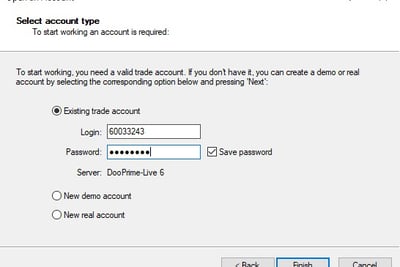
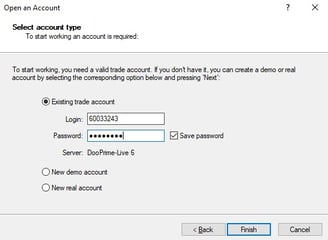
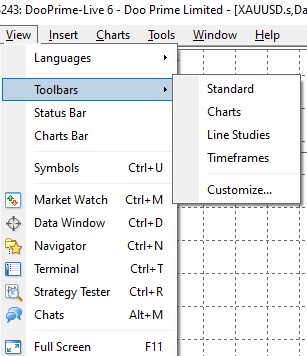
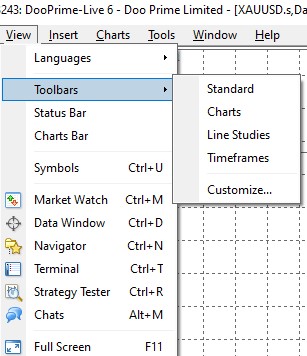
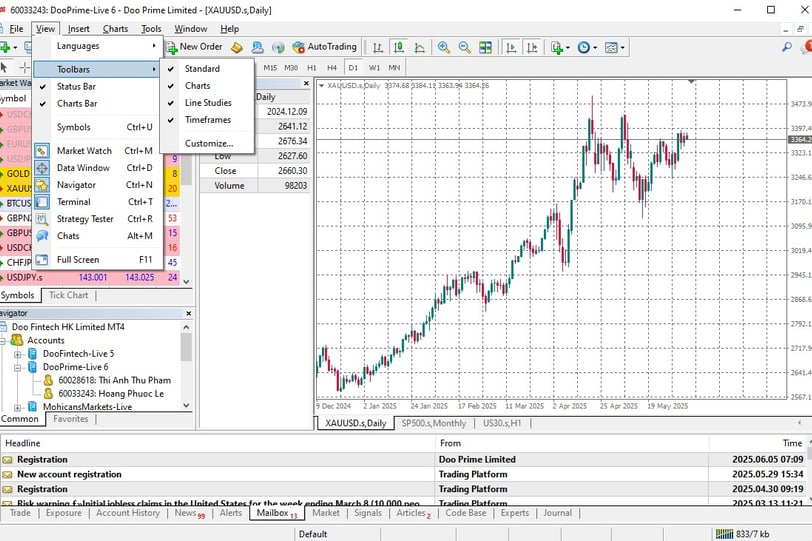

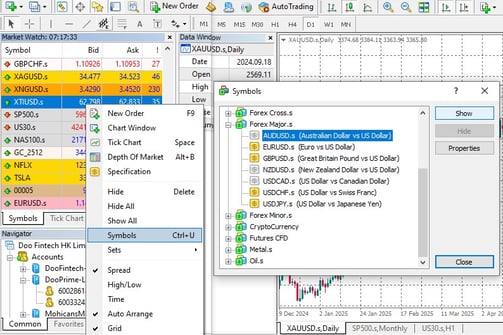
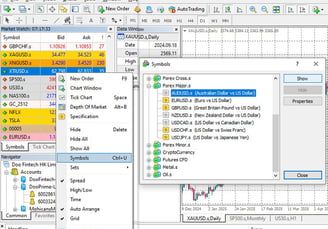
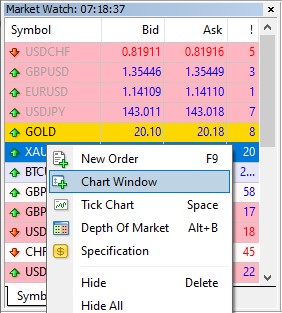
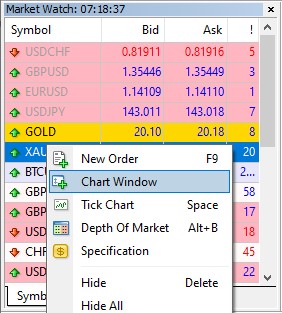
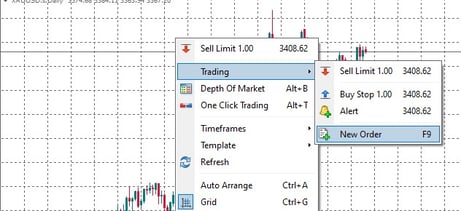
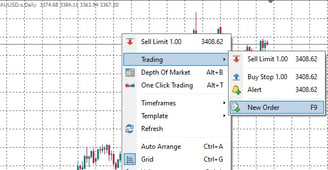
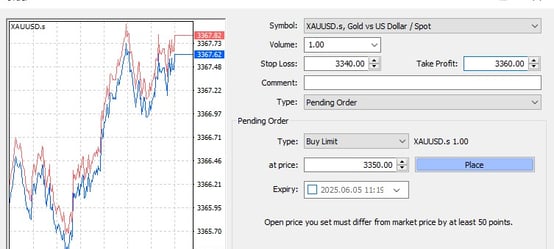
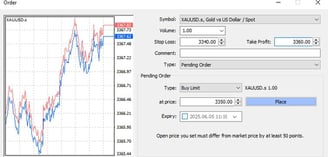


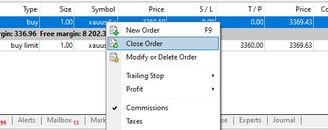
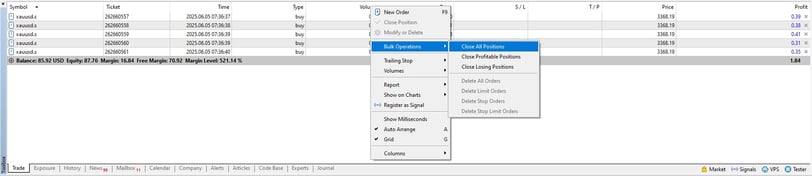
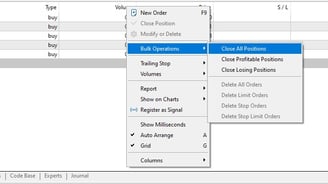
Session 4: Log In to Trading Platform
Open your installed trading app (e.g., search "Doo Fintech HK Limited MT4").
In the program, top left menu > File > Open an Account.
Search the broker’s server name:
MT4: Search “DooPrime” or “DooFintech”
MT5: Search “DooTech”
Select the correct server, click Next.
Login with your credentials:
Use the account login, password, and select the server.
Choose “Existing trade account”, enter details and click Finish.
Session 5: Set Up Workspace & Select Instruments
Top menu > View: Enable the display of Toolbars, Status Bar, Chart Bar, Market Watch, Data Window, Navigator, Toolbox.
On Market Watch: Right-click > Symbols > select/enable products you wish to trade (e.g., Forex, Crypto, CFDs).
Right-click the symbol > Chart Window to open a product’s chart.
Session 6: Open an Order
On the trading chart: Right-click > Trading > New Order or press F9.
Set order parameters:
Execution: Market or Pending Order, type, volume
Set Take Profit and Stop Loss
Click Place
Once placed, order appears in Toolbox > Trade.
Session 7: Close an Order
In Toolbox > Trade, right-click the order and select Close Order.
(MT5 only): Bulk close available under Bulk Operations (right-click > Bulk Operations > Close All/Profitable/Losing Positions).
(MT4): Use individual close or scripts/EAs for batch close. Not available as standard.
Common Issues & Solutions
Cannot log in: Double-check your login credentials and server. Ensure account creation is fully completed.
No products to trade: Use Symbols (Ctrl+U) to enable/reset Market Watch instruments.
Order not accepted: Review volume, instrument, or check for maintenance or trading restrictions.
Bulk close not available (MT4): Only available MT5, use scripts for MT4.
FAQ
Where can I find trading education? Refer to Doo Prime’s trading education resources [link provided by broker].
Is there a demo option? You can select "Open Demo Account" and follow similar steps.
Difference between login and investor password? Login password allows trading; investor password is for read-only access.
Lee Trader
Get To Know
Brokers
Tools
Partner Program
Contact
let's connect
Tiktok:
Telegram:
Whatsapp:
Discords:
DISCLAIMER:
Lee Trader and its team members are not registered financial advisors and do not hold any formal qualifications to provide financial or investment advice. All content shared through the Lee Trader platform, including on our website, Discord server, or by any team member, is strictly for educational and informational purposes only.
Additional Notice
Past performance is not indicative of future results. Lee Trader does not promise or guarantee trading success. We are not financial advisors, portfolio managers, or investment professionals. The tools and educational content we provide are designed to support your own learning—not to offer specific financial direction.
Lee Trader © Copyright 2025
Designed & Developed by Lee Trader
